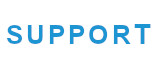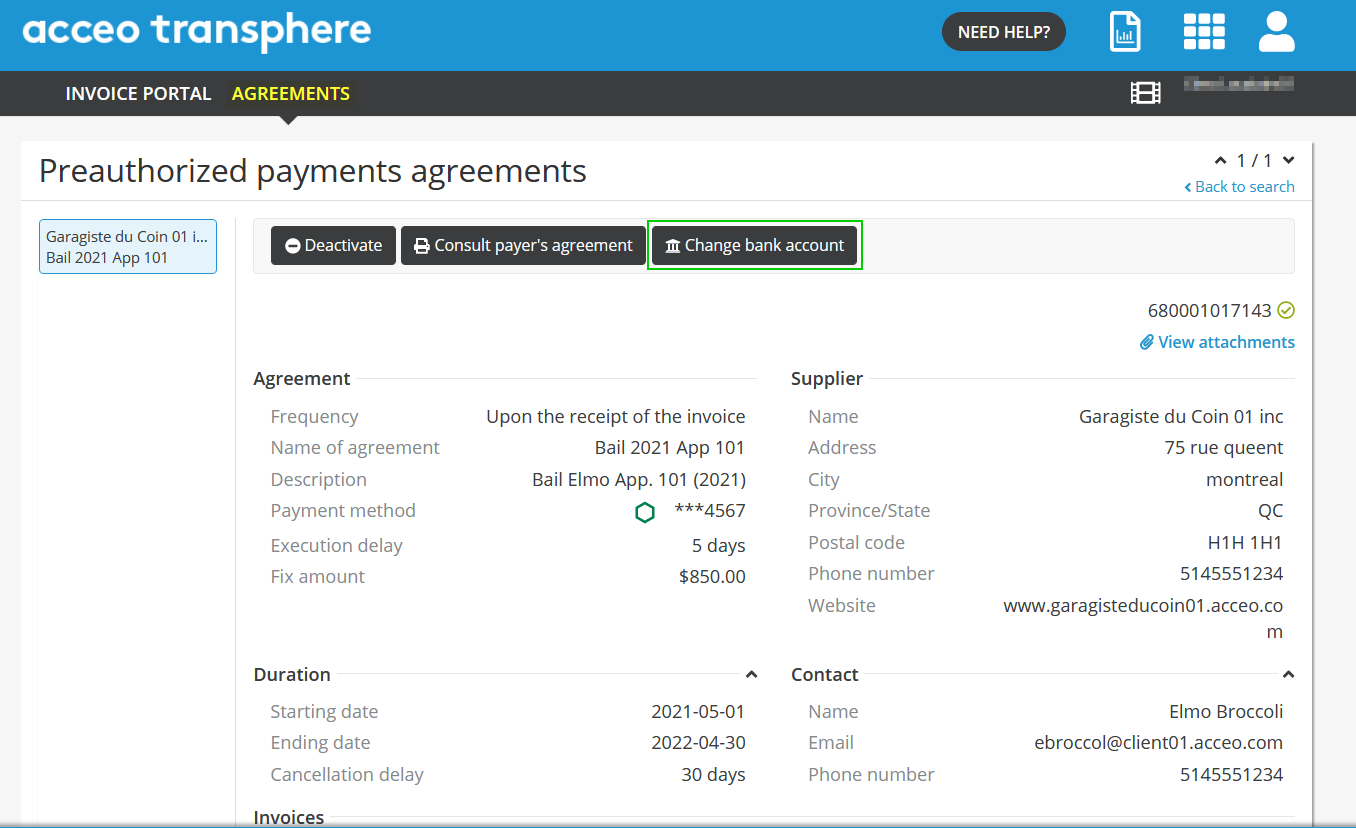Support Request
Client using ACCEO Transphere with Acomba,
Acomba GO or Avantage software
City employee using a
PG Solutions software
Margill users or users without an ERP connected to Transphere
Frequently Asked Questions
Fraudsters often use a tactic which consists in pretending to be a legitimate supplier to encourage you to direct your payments to a bank account under their control. They generally communicate by email and use an address similar to that of your actual supplier.
Here is an example of this tactic:
- Let’s say that your supplier’s official website is www.atelier-abc.com and the email address for accounts receivable is [email protected].
- The fraudster creates a domain called “atelier-abc.ca” and the email addresses [email protected] and [email protected].
- By pretending to be your supplier, the fraudster then contacts you using this false address. The fraudster can also imitate your supplier’s signature and add the [email protected] address in certified copy to make it seem more credible.
- The fraudster then asks you to modify their banking information before you can send them future payments.
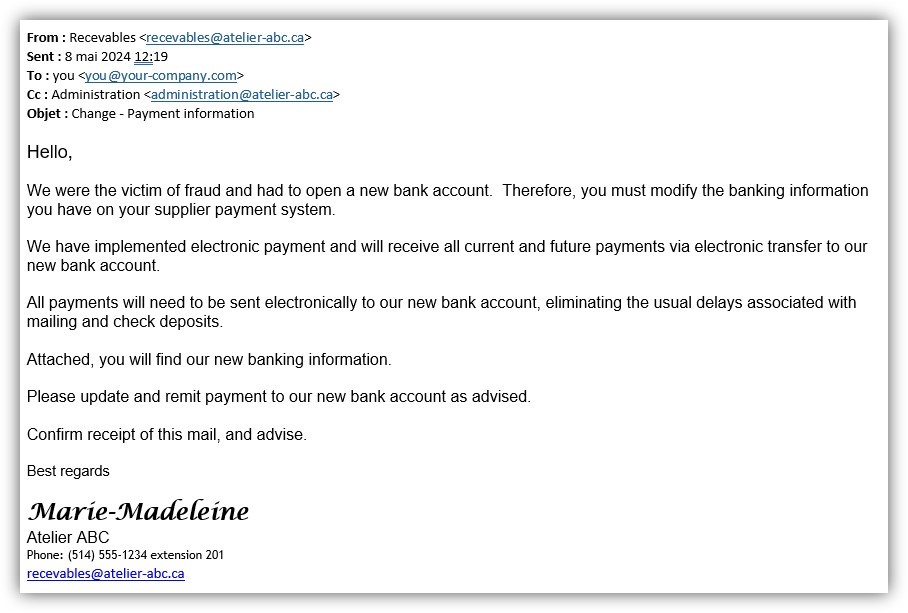
In this example, the telephone number is fake, since the fraudster is counting on the fact that you will only communicate by email, which is often the case. The subtle difference in the email addresses (“.ca” rather than “.com”) can easily go unnoticed.
By applying some best practices on Transphere, you can significantly reduce the risk of fraud.
- Do not modify your supplier’s banking information after receiving an email. Fraudsters prefer to avoid telephone contact because they don’t want to be identified.
- Whether you use Transphere or not, take the time to confirm the requested changes directly with your supplier. Do not rely on the information provided in the email or in your accounting system: instead, use the telephone number provided on a recent invoice or on your supplier’s official website.
- Never create a profile for your supplier (anonymous invitation) without having first validated the information with your supplier verbally. A profile created without doing this check is beneficia for a fraudster.
- Before inviting a supplier to create a profile (standard invitation), check the authenticity of their email address. This crucial step can protect you against ill-intentioned individuals.
Your supplier has modified their banking information in your Transphere profile. What should you do?
When a supplier with whom you already have a business link modifies the banking information in their profile, you will be informed thanks to Transphere. This alert will not appear when creating the business link, but when you are about to make a payment to a new bank account.
Here’s how to proceed:
- In the payment lot, click “Validate the account” to view the changes made.
- Next, confirm that the change is taken into account before you can make the payment.
- To facilitate this process, check the filter which only displays the payments requiring validation.
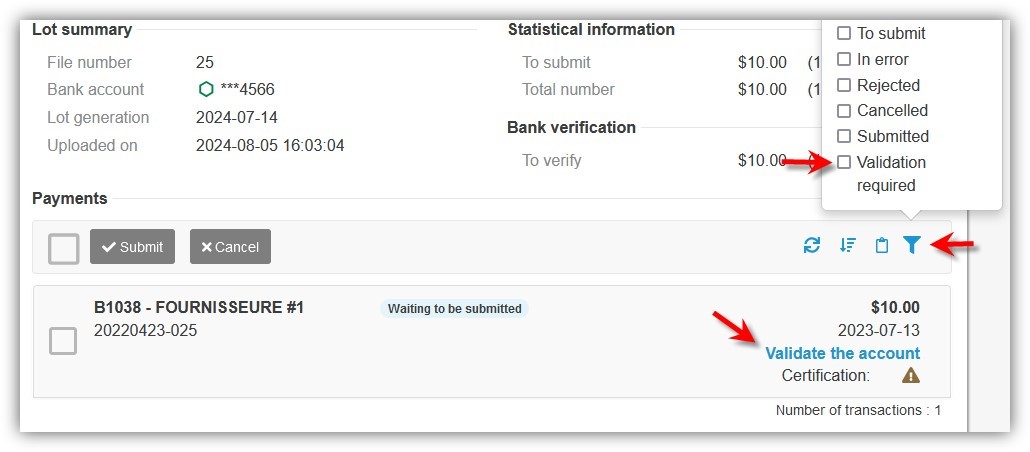
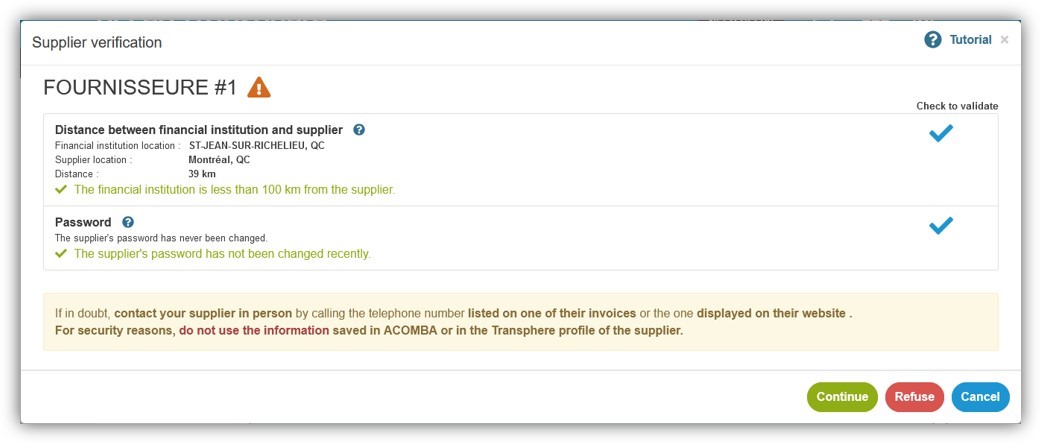
ACCEO Transphere is an electronic payment platform. It allows you to make payments by bank transfer or by credit card. You will find tutorials directly on the platform. Access ACCEO Transphere with your username and password at https://main-transphere.acceo.com/ and select the Tutorials menu:
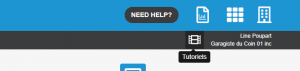
You can find more information on the integration of ACCEO Transphere with the various accounting systems at http://acceotransphere.com/
With ACCEO Transphere, you manage your own account by logging in securely with a username and password. If you are unable to connect, please select your problem from the following list and follow the instructions below :
If you are unsure which of the two is preventing you from signing in, follow the instructions to retrieve your username first. You can then retrieve your password using the correct username.
If you have a problem recovering your username and/or password after following the instructions, contact our customer support by filling out the form at the bottom of this page.
Please include the following information in your request:
- Your username (confirmed or not)
- The reason for connecting to ACCEO Transphere
- The date and time you tried to retrieve your login information
Please include the following as a subject line to your request “Problem with my login information”.
To delete your ACCEO Transphere user account, please send your request to our support team at transphere.support@acceo.com and one of our representatives will handle your request
To change security questions, when you are logged in Transphere, click on “My Account”, then “Account security information”:
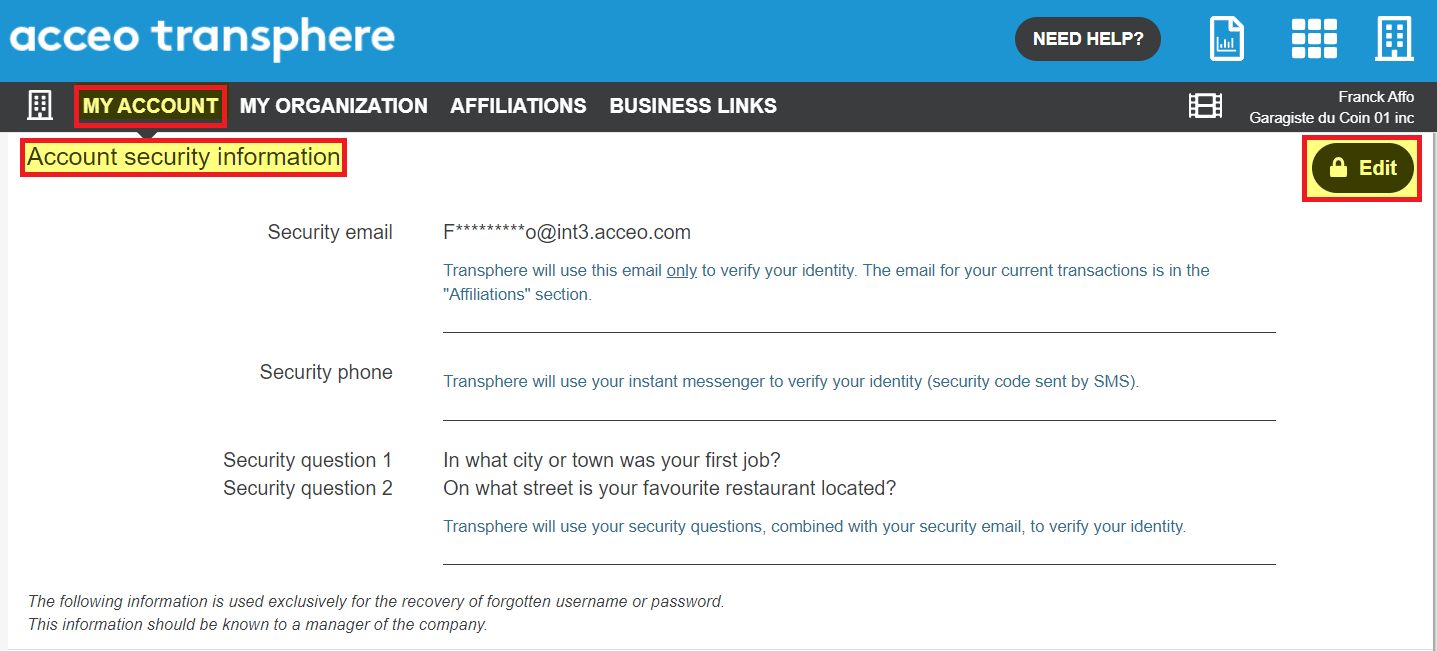
When you click on “Edit”, you will receive via your security email, a security code. Be patient and if you do not receive it after a few minutes, check your spams.
Once you input the security code, you will be prompted one of your security questions. If you do not know the answer, click on the option to change the question. If you do not know the answer of the other question, fill in the support form with the subject “Answer to a security question” and after validating your identity, we will give you more information.
Once you are able to answer one of the questions, you will see the following screen and will be able to click on the modification pencil next to the security questions in order to change them:
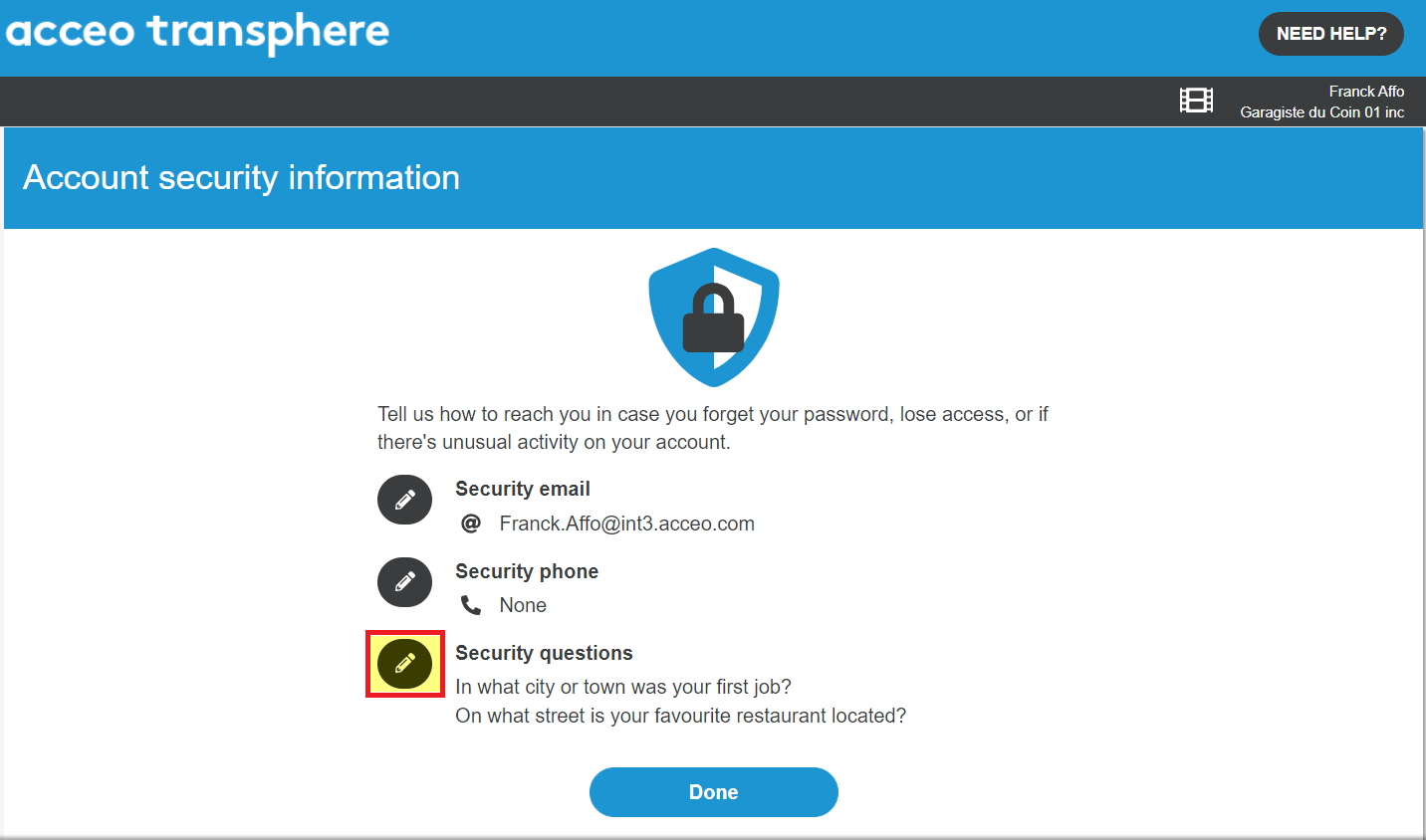
Case 1: I received a notice directly from my client informing me that he is now using ACCEO Transphere to pay his suppliers and asking for my email
This is a “notice”. Whether or not you already have an ACCEO Transphere account, respond to your customer’s request. You will then receive an invitation from ACCEO Transphere to register or add this customer to your existing account.
The ACCEO Transphere invitation is triggered by your customer. If you want to know when your invitation will be sent or if you think you should have already received it, start by checking your spam folder for an email coming from [email protected]. If you can’t find anything, contact your client who can tell you if the invitation has already been sent, check to which email address, and if so resend it to you.
Case 2: I received an email from [email protected] with the title “Client name – Procedure for receiving your payments by bank transfer”
This is the invitation from ACCEO Transphere allowing you to create an account or add this customer to an existing account. Follow the instructions in this email so that your client can subsequently create a business link between their accounting system and your ACCEO Transphere account. Once your registration is complete and the link created, you have nothing more to do. You will receive an email when your customer makes a payment to you.
Case 3: I received an email from [email protected] with the title “Client name – Receipt of your payments with ACCEO Transphere”
This email informs you that your client has been notified that your registration has been completed and that he has created the business link between his accounting system and your ACCEO Transphere account. This email is for informational purposes only. No action is required on your part. You will receive an email when your customer makes a payment to you.
Case 4: I received an email from [email protected] with the title “Your client Client name can pay you with their accounting system by electronic funds transfer”
This email informs you that your customer has entered your banking information into their accounting system and that they can pay you through ACCEO Transphere without any action on your part. You will receive an email when your customer makes a payment to you.
Case 5: I completed my registration a long time ago and I still have not received payment from my client
Does the customer have any bills to pay you?
- NO
Some customers create business links with all of their suppliers in anticipation of future invoices.
- YES
If you have created an account in ACCEO Transphere, have you received the email from [email protected] with the title “Client name – Receipt of your payments with ACCEO Transphere”?
If so, and you have not received one of the emails described in case 6, ask your client afterwards.
If not, either your account is incomplete (bank account not validated or not accepted), or the account is completed but the customer has not yet created the business link. If you cannot see in ACCEO Transphere what is missing to complete your link with your client, contact us by filling out the form at the bottom of this page.
If your client has created the business link with your banking information in their accounting system (see case 4) and you have not received one of the emails described in case 6, ask your client later.
Case 6: I received an email from [email protected] with the title “ACCEO Transphere – Confirmation of payment” but I do not see the deposit in my Bank account.
When your customer submits a payment, you receive a payment notification and if you have an ACCEO Transphere account, you can see it in Received Payments. However, there is a delay between the time the payment is made and the time it is deposited into your bank account. Depending on the customer’s bank and yours, the delay is between 1 and 4 working days. If after 5 business days the deposit still does not appear in your account and you have not received a rejection notice, contact us by filling out the form at the bottom of this page.
Several customers are already paying me by ACCEO Transphere, how can I get my other customers to pay me this way too?
To pay you by ACCEO Transphere, your customer must have an ACCEO Transphere subscription and invite you to pay yourself by ACCEO Transphere. You can ask your customers directly if they use ACCEO Transphere to pay their suppliers, and if so, ask them to invite you.
Case 1: The email used by my employee is a generic email (info @ …, accounting @ …) but I don’t have his username / password
Contact the support team to request a password reset by filling out the form at the bottom of this page.
For a quick processing of your request, please include the following information:
- Last name and first name of the employee who left
- Generic email to keep
- Name of Finance Officer
- Financial institution where your supplier payments are deposited
and enter “Request to reset password” in the Subject.
Case 2: The email is specific to this employee
If you have the username / password of the employee who left, follow this procedure (video tutorial) to add a new user.
Otherwise, contact the support team to request the addition of a new user by filling out the form at the bottom of this page.
For a quick processing of your request, please include the following information:
- Last name and first name of the employee who left
- Email of employee who left
- Email of the person to add
- Name of Finance Officer
- Financial institution where your supplier payments are deposited
and enter “Adding a user” in the Subject.
Sign into your Transphere account (organization or individual), using your username and password. Select”Business Links”, “Change Bank Account” and then follow the instructions to enter your new bank account informations
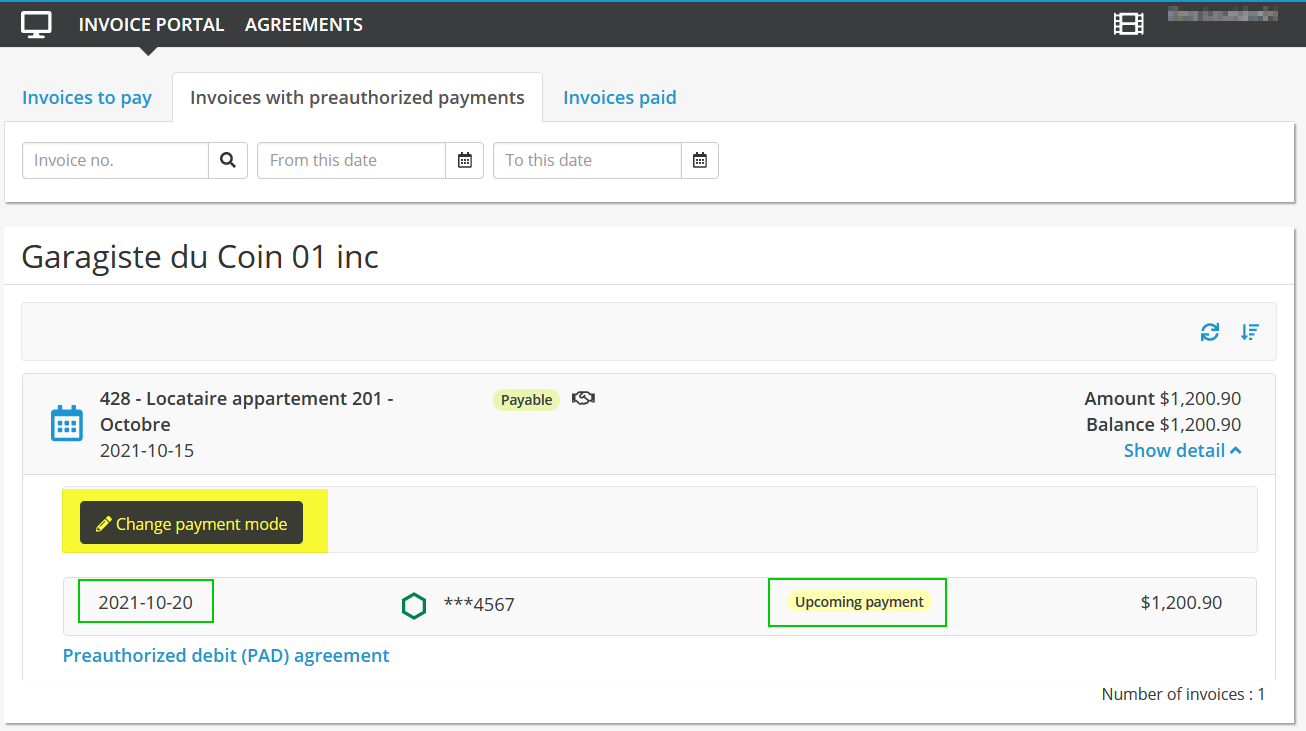
The change will automatically be applied to all customers you have an authenticated link with. If you do not see a customer in your list of business links and they are paying you via Transphere, contact them directly to inform them about your account change. They will then change the bank in their system.
Log into Transphere with your username and password: https://main-transphere.acceo.com/index.html
Go to My Account Tab, click on My Affiliations and then click on the pencil to change the email for notifications
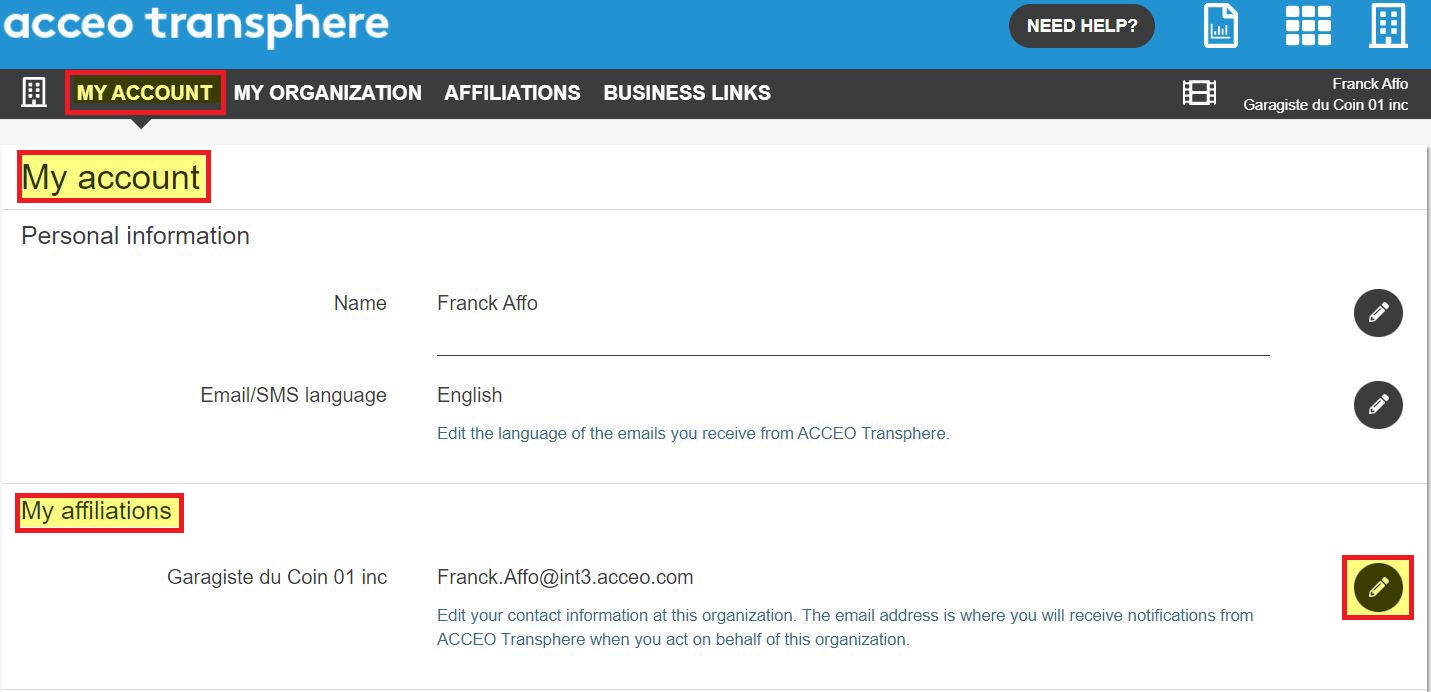
I received an invoice from Transphere – who should I contact if I have any questions or changes to request?
Your service provider
Any questions or changes that relate to the content printed on the invoice should be directed to your service provider (their contact details are usually at the top left of the invoice).
- Questions about invoiced amounts
- Change of contact details
- Change of email to which the invoice is sent
- Questions about possible payment methods
- Questions about a payment made outside Acceo Transphere
Note: This is also valid for invoices from different ACCEO departments.
ACCEO Transphere Support
ACCEO Transphere is only an intermediary between your supplier and you for sending, making available and, depending on your supplier’s subscription, the possibility of paying your invoices using different methods on the Transphere platform. Any issues with using our platform to view or pay your bill that you cannot find an answer to on our support page should be directed to us using the form at the bottom of the support page.
You can enter your financial information manually. Please follow the procedure below:
Case 1: I click on the link in the email and the invoice is not displayed
If you select the link in the email and the invoice does not appear, try copying the link (URL) from the invoice and pasting it into the address bar of the browser. If you have an ‘Out of date browser’ message at the bottom of the page, this means that you need to update your browser or use a newer browser (eg Chrome or Firefox).
Case 2: I have a “Forbidden” message
If you get a ‘Forbidden’ message when trying to access a link (URL) from ACCEO Transphere, try going directly to the site: https://main-transphere.acceo.com/
If the ACCEO Transphere login page does not appear and its access is denied, this might be due to a configuration on your workstation or on your network. You must check with your technical team to open the access.
Case 3: I am trying to access ACCEO Transphere outside of Canada, the United States or France
ACCEO Transphere is not accessible outside of these countries. You can use a VPN, or remote access, to access it from Canada.
From the screen where you see the invoice, click on “View the PDF”
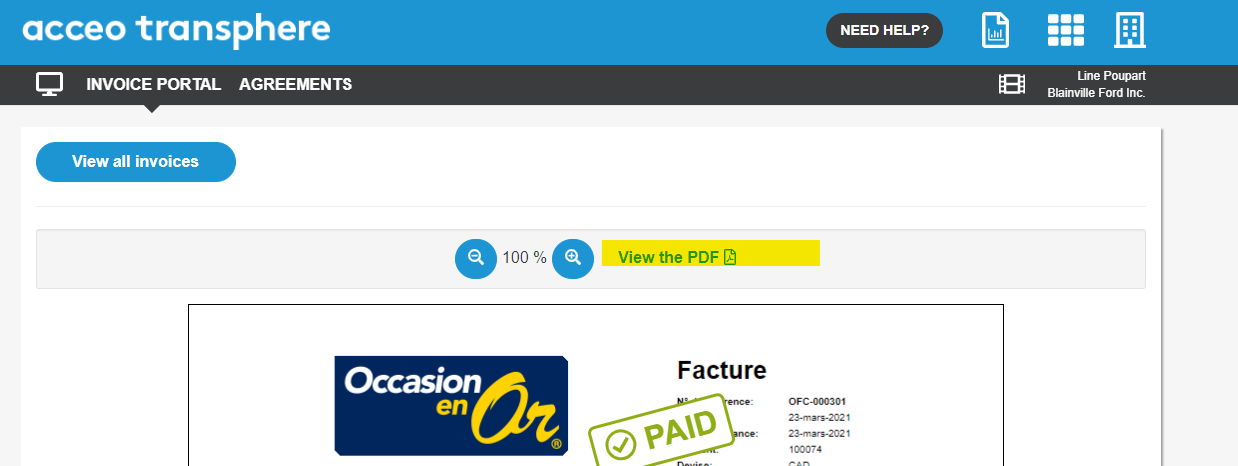
Depending of the configuration of your computer, that button will
- either open a window where you will be able to view, download or print your invoice

- either download directely the pdf file which you can open and print
To begin with, your property manager must send you, through Transphere, a PAP agreement to complete. You will receive it by email, from [email protected].
The following video capsule explains what to do next:
Scenario 1: My rent is paid by preauthorised payment and my du date is in 3 or more business days
- If you paid your landlord by cheque:
- Contact your property management company and ask that he stop the payment by providing the invoice number
- If the amount on the invoice is incorrect :
- Contact your property management company and ak them to change the amount on you invoice. Once you received the corrected invoice, you must accept the new agreeement and the pre-authorized payment will be scheduled with the correct amount.
- If you moved out of the appartement
- Contact the property management company and advise them of the error. If your agreement has not been deactivated, please follow the instructions “How to stop a preauthorised agreement?“.
- If you cannot cover the amount owed
- Contact the property management company and ask that the date for the debit be changed. You will be notified by email of the change. You must accept the new date in order to activate the new payment schedule.
- If you want to change the bank account before the debit
- You can change the bank information up to 3 business days before your scheduled payment. You must select the invoice and select ‘Change Payment Mode’ :
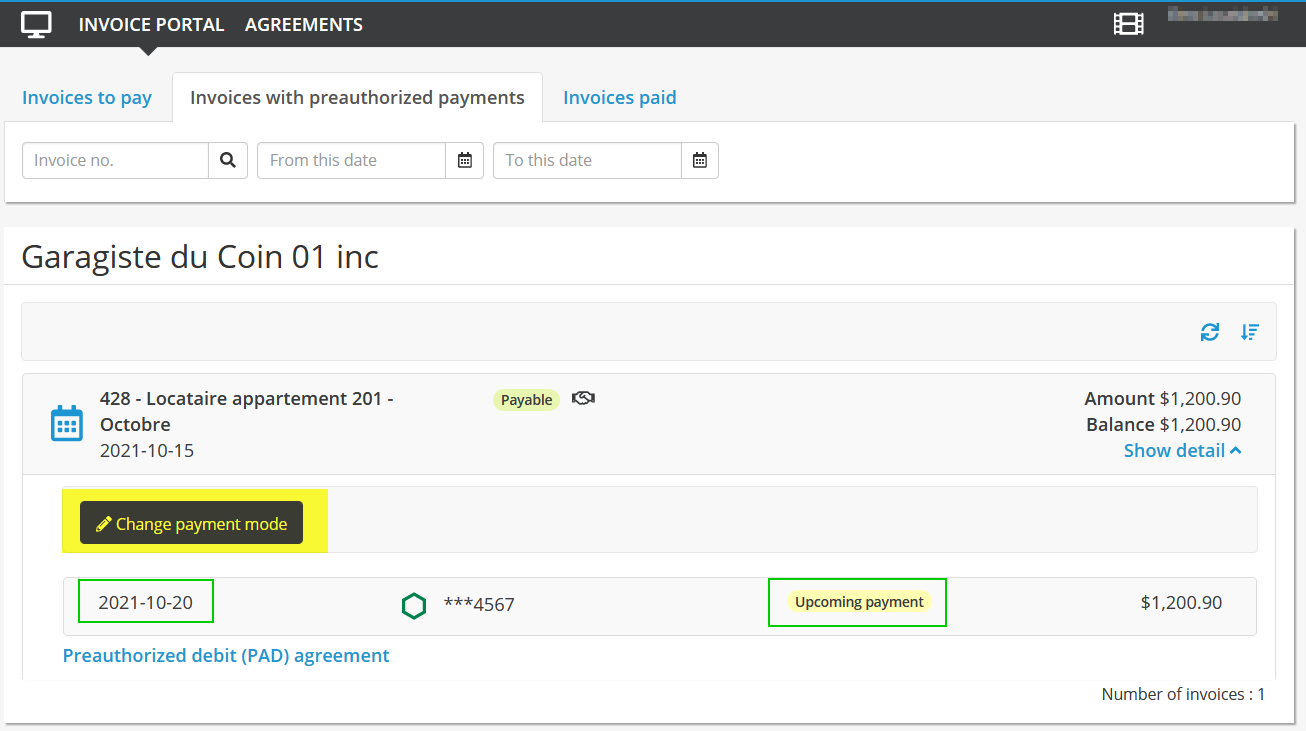
- You can change the bank information up to 3 business days before your scheduled payment. You must select the invoice and select ‘Change Payment Mode’ :
Note: You may also change the bank information on the agreement. This will change the banking information for all future invoices:
Scenario 2: My pre-authorized payment will be debited in 2 business days or less
Unfortunately it is to late to cancel the payment because the payment order has already been sent to the financial institution. You may ask you bank to stop the payment. This can incurs fees by your property management company.
Scenario 3: I pay my invoices online without a pre-authorized payment and I want to stop the payment I just made
Unfortunately it is to late to cancel the payment because the payment order has already been sent to the financial institution. You may ask you bank to stop the payment. This can incur fees by your property management company.
To stop a preauthorised agreement, you can deactivate the agreement. This will have the effect of changing all new invoices into manual payment instead of automatic payment. No new payment will be made automatically to pay the balance of an invoice. Using your email entitle “ACCEO Transphere – Preauthorized payments agreement accepted” or using you username / password to log into Transphere https://main-transphere.acceo.com/ :
- Go to the AGREEMENTS page and select Deactivate
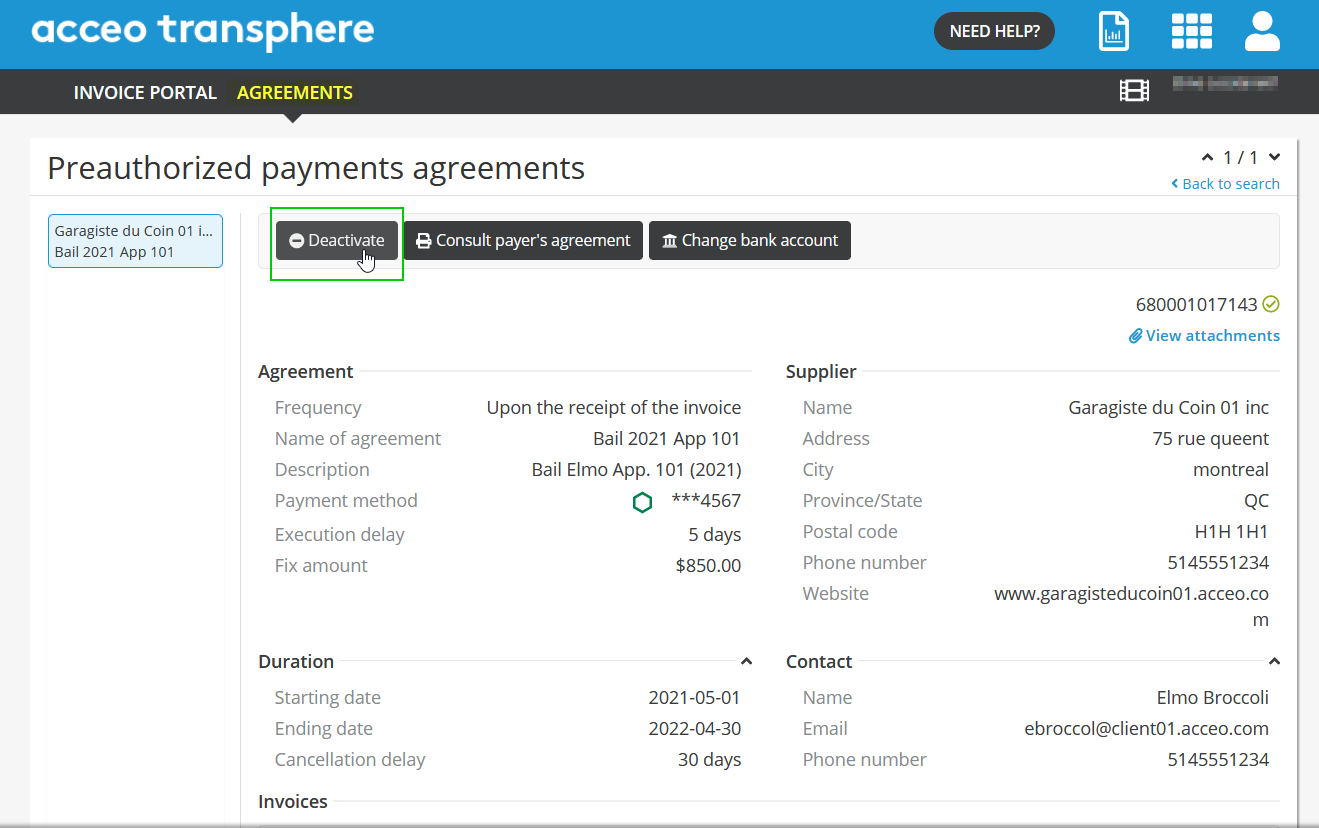
1 – The email may have been placed in your SPAM folder. Check your SPAM folder for the email sent using the “from adress” : [email protected]. You can then access you invoice by folowing the link included in the email.
2 – If you have a Transphere account, log into the portal using your username / password : https://main-transphere.acceo.com/ You can then acess all your invoices using the INVOICE PORTAL menu
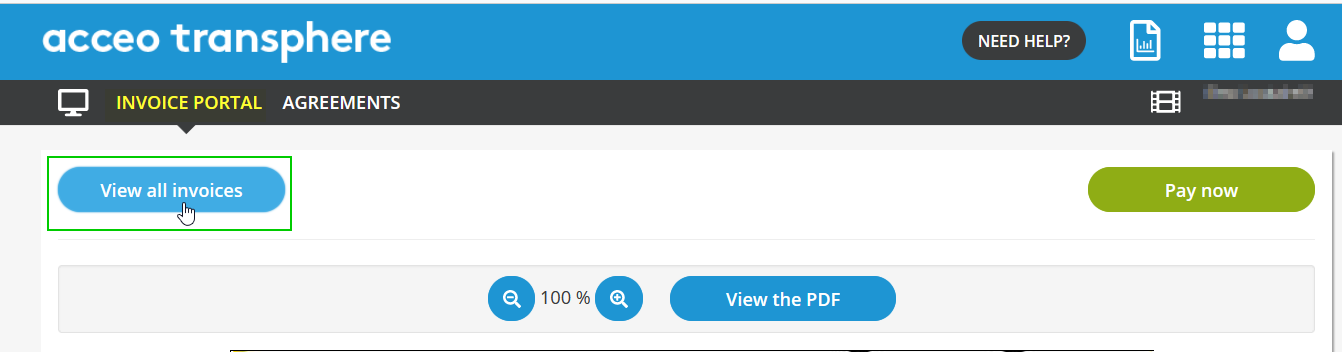
3 – You can also access the plateforme using the link in you invoice email. If you have a preauhorized paiement agreement, you can look up the email with subject line “ACCEO Transphere – Preauthorized payments agreement accepted” and use the link to access you agreement. You can then acess all your invoices under the ‘INVOICE PORTAL’ menu :
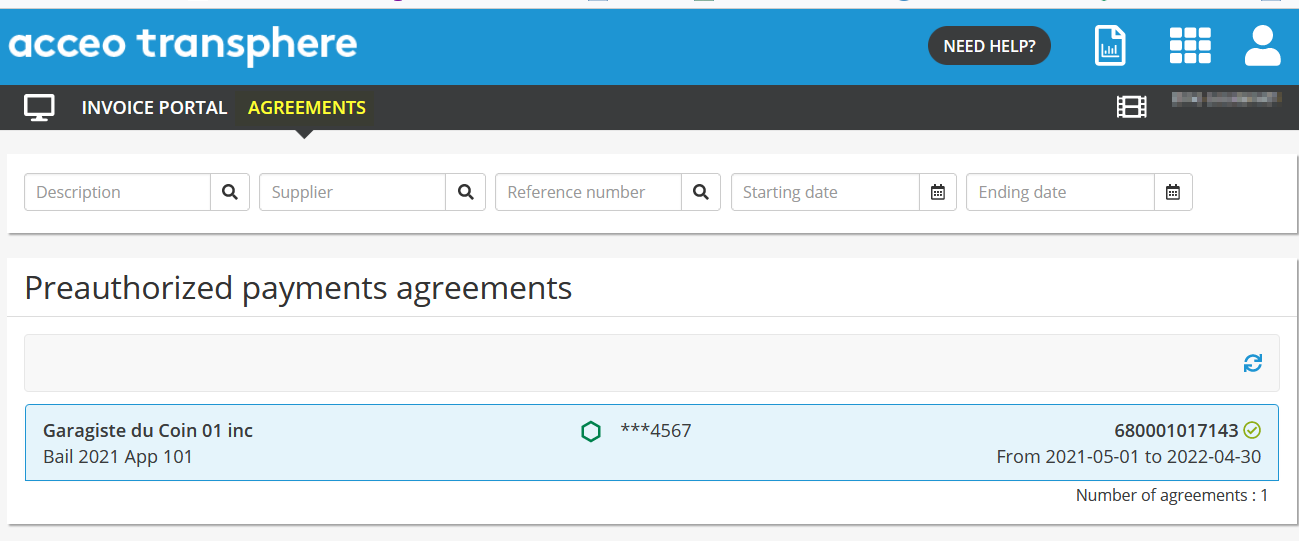
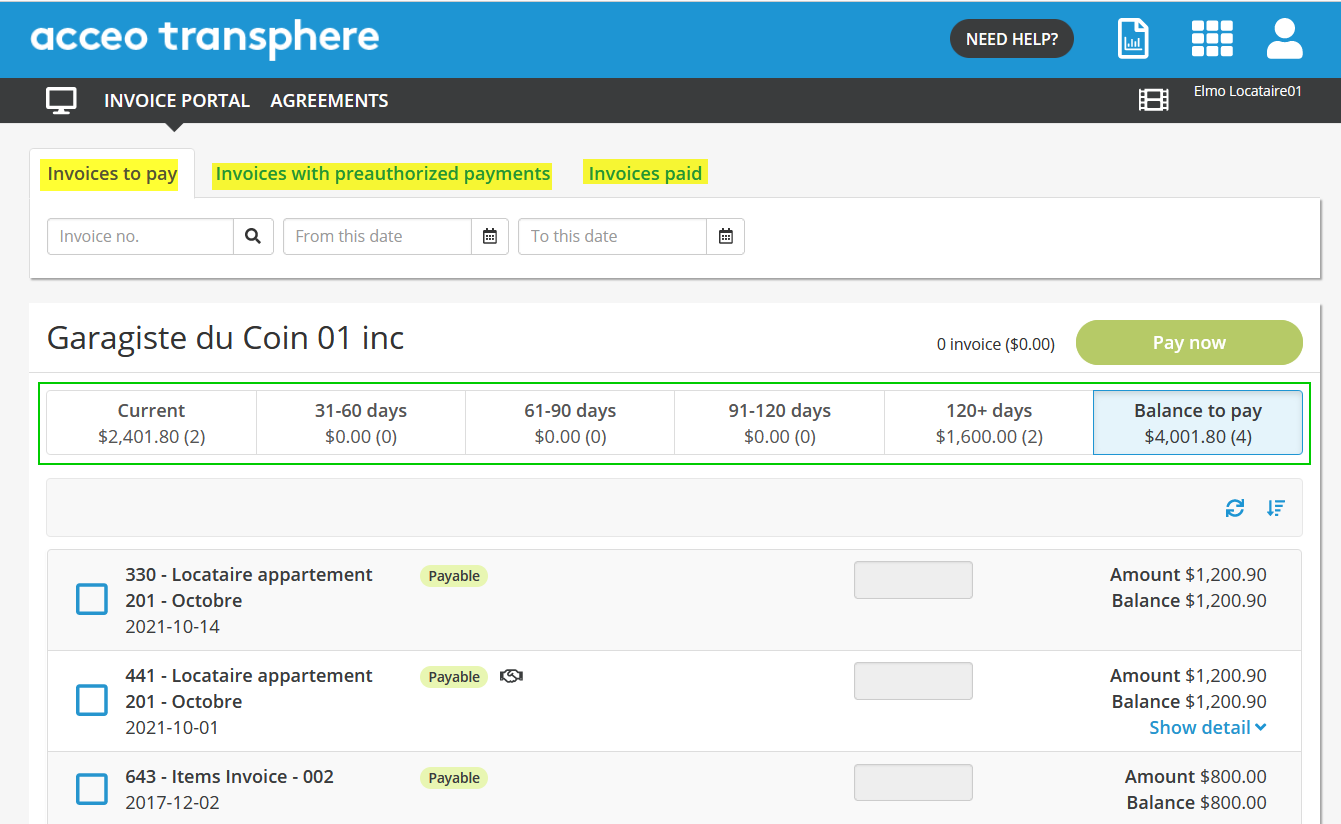
If you have not been able to access your invoice using any of these steps, then you must contact your property management company in order to have them resend the invoice to you email adress. Please use the form at the end of this page.
I have no username / password on Transphere – How do I see my preauthorized payment agreement and my paid
Once you have completed the pre-authorized payment agreement and you did not create an account:
-
- if you have the original email “ACCEO Transphere – Preauthorized payments agreement accepted”, click on the link in the email to access you pre-authorized payment agreement. If you have invoices paid under the agreement, you will also have acess to the invoices under the ‘INVOICE PORTAL’ menu :
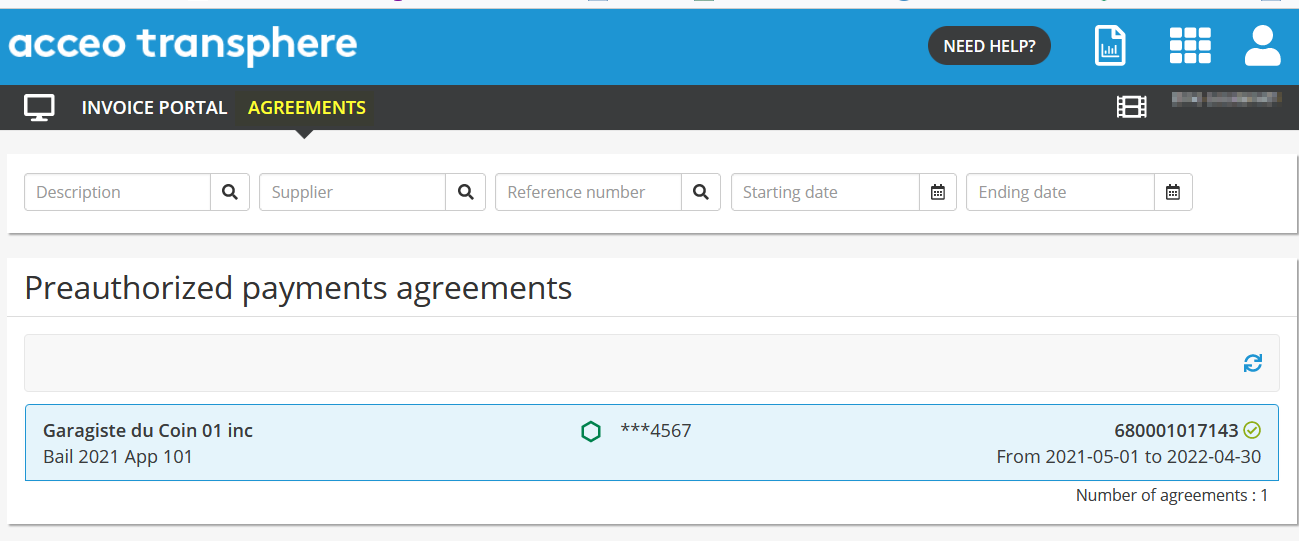
- if you have the original email “ACCEO Transphere – Preauthorized payments agreement accepted”, click on the link in the email to access you pre-authorized payment agreement. If you have invoices paid under the agreement, you will also have acess to the invoices under the ‘INVOICE PORTAL’ menu :
-
- If you have an invoice email, select the link to view the invoice on Transphere and select “View all invoices”:
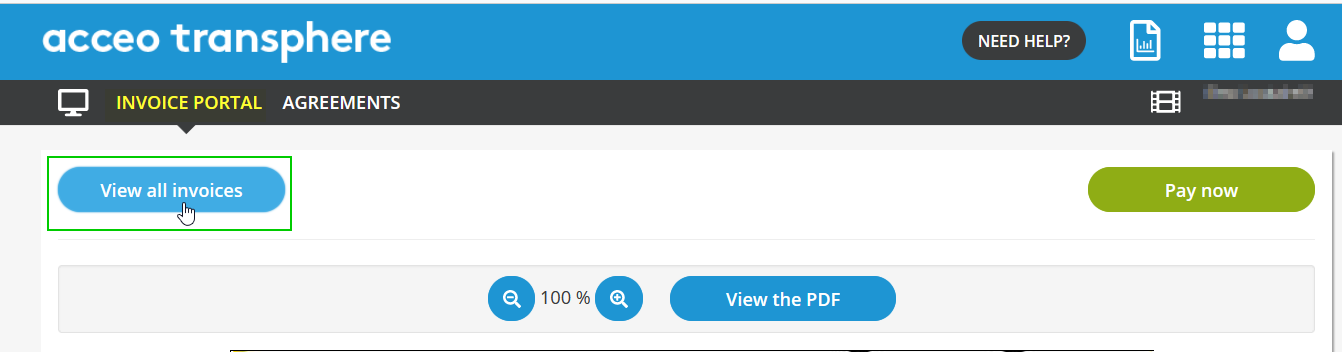
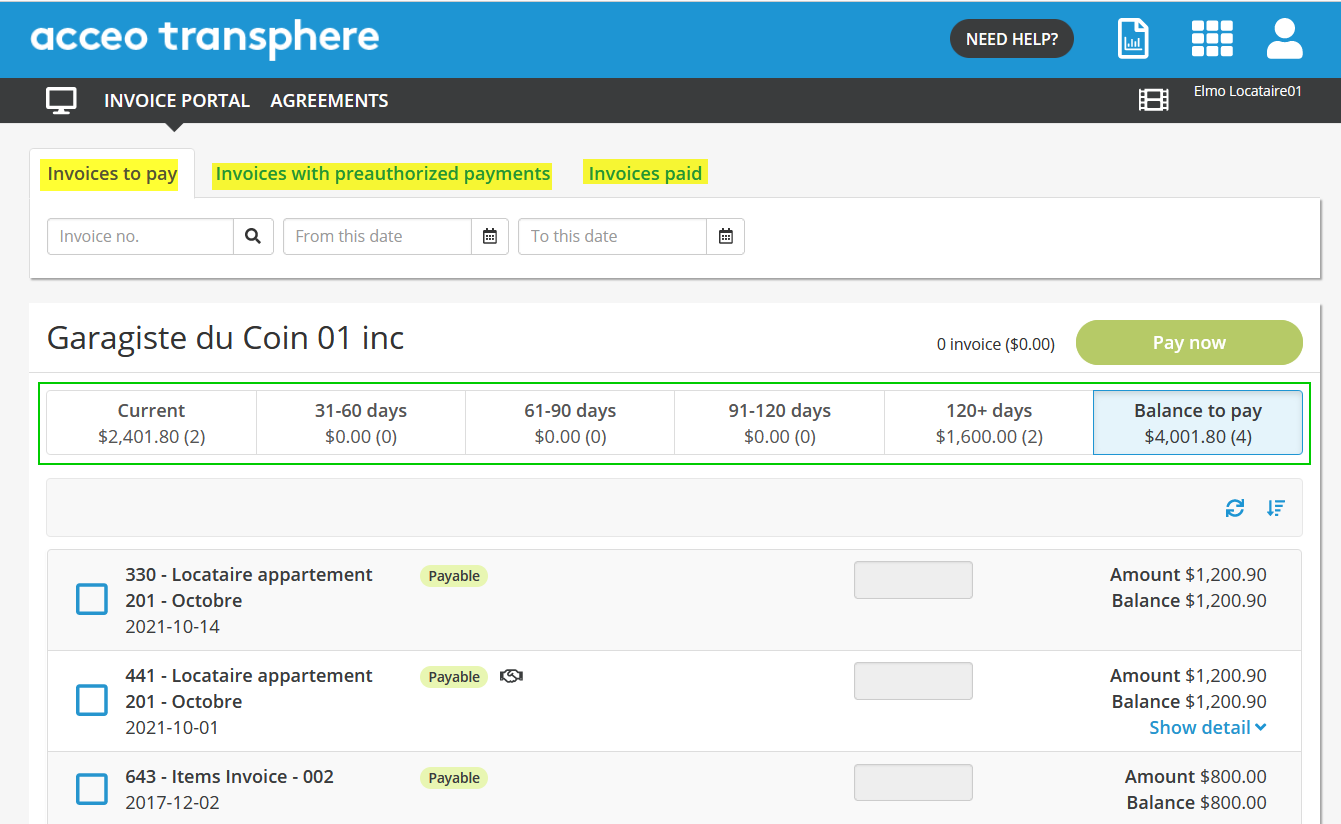
- If you have an invoice email, select the link to view the invoice on Transphere and select “View all invoices”:
Your agreement will be accessible under the ‘AGREEMENTS’ menu.
-
- If you no longer have the Transphere emails, contact your property management company and ask them to resend the invoice email.
Note: If you select a link in an email and the screen displays a login screen, you have secured your account with a username and password and you must login to view your agreement / invoice / payment.
- The user must have at least the following roles:
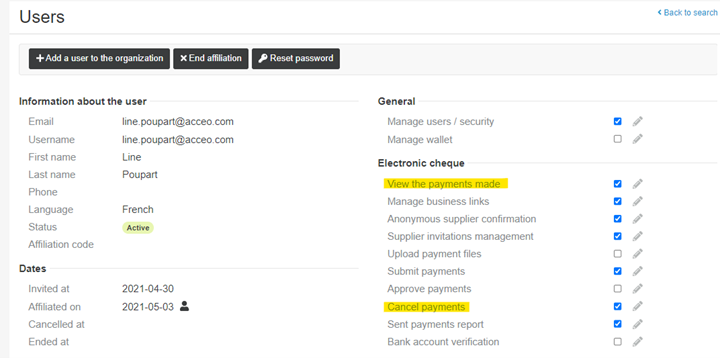
- To stop a payment, click on the Electronic cheques section in Transphere, then on Payments sent.
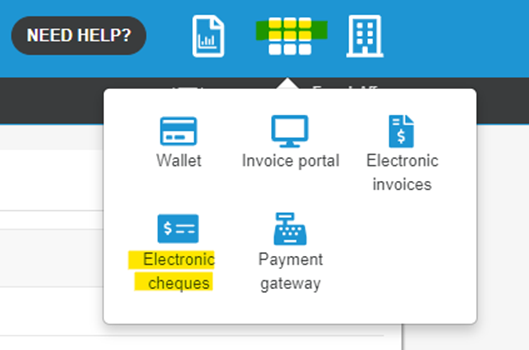
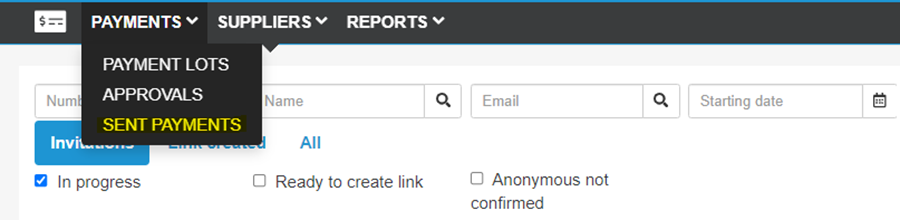
- In the search criteria, enter the criteria used to find the payment to stop.
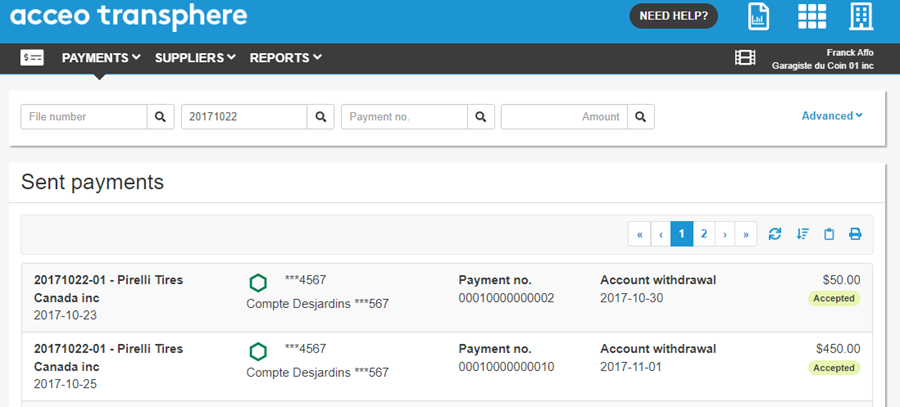
- Click on the payment to stop. If the payment can be stopped, click on the Cancel the payment button.
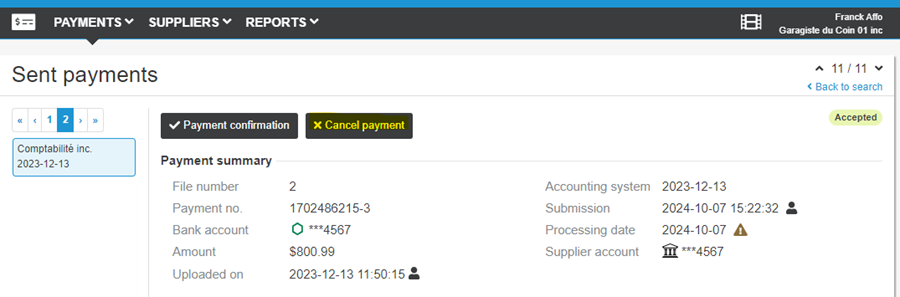
- If the button is not displayed, it is unfortunately too late to stop the payment.
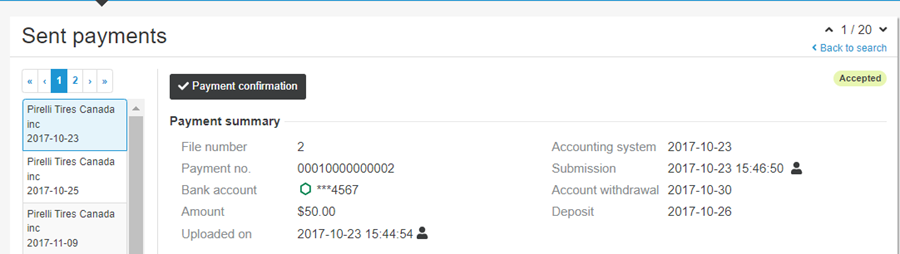
Scenario 1: I invited my supplier to be paid by ACCEO Transphere, but he has not yet completed the invitation
- Cancel the uncompleted invitation in ACCEO Transphere.
- Edit the email in your application.
- Reinvite the supplier using the new email address.
Scenario 2: I have an anonymous business link with my supplier
* If you are unsure of the type of business link, please refer to the section on this page entitled: How do I know if the link with my supplier is anonymous or authenticated?
The email must be modified in the supplier file on your accounting system. The change must then be synchronised with ACCEO Transphere. This procedure varies per accounting system. Please refer to your software documentation to complete this step.
Cas 3: I have an authenticated business link with this supplier
* If you are unsure of the type of business link, please refer to the section on this page entitled: How do I know if the link with my supplier is anonymous or authenticated?
The email must be modified by your supplier on his ACCEO Transphere account. Please advise the supplier to log in and change his email on the platform https://main-transphere.acceo.com
Case 1: I have an anonymous business link with this supplier (* see question: How do I know if the link with my supplier is anonymous or authenticated?)
The bank account must be modified in your supplier file and the change sent to ACCEO Transphere. The procedure varies depending on the application. Refer to the guide for your application.
Case 2: I have an authenticated business link with this supplier (* see question: How do I know if the link with my supplier is anonymous or authenticated?)
The bank account must be modified by your supplier in Transphere (https://main-transphere.acceo.com).
Case 1: I have an anonymous business link with this supplier (* see question: How do I know if the link to my provider is anonymous or authenticated?)
- The bank account must be changed in your Supplier record and the change transmitted to ACCEO Transphere. The procedure varies depending on your application. Please refer to your application guide.
Case 2 : I have an authenticated business link with this supplier (* see question: How do I know if the link to my provider is anonymous or authenticated?)
- The bank account must be modified by your supplier in ACCEO Transphere (https://main-transphere.acceo.com).
Log into ACCEO Transphere, under the Electronic Checks menu and choose your supplier’s business links. Anonymous links are marked Anonymous after the business link number. All other business links are “Authenticated” links.
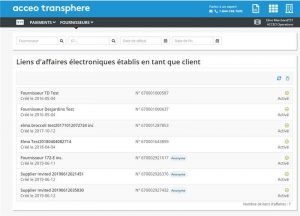
Note: The information may also be available in the Supplier file of your application. The location varies depending on the type of external application you use.